We rely on our tech gadgets for work, entertainment, communication, and more. But over time, these devices inevitably accumulate dirt, grime, and germs that can detract from their performance and even pose health risks. Keep reading for a thorough guide on keeping your smartphones, laptops, gaming systems, and other electronics clean.
Introduction: The Importance of Cleaning Tech Gadgets
In today’s digital age, our electronic devices have become an integral part of our daily lives, yet they often receive less attention during cleaning routines than other household items. However, neglecting to clean these gadgets can lead to reduced performance, overheating, and even safety hazards. This comprehensive guide will explore the best practices for cleaning various tech gadgets, ensuring they remain functional and hygienic.
Why Regular Cleaning is Essential
It’s easy to overlook cleaning our gadgets, but doing so can cause a number of issues:
- Buildup of dirt, dust, and grime: This can clog ports and vents leading to overheating and decreased performance.
- Smudges and fingerprints: These can make devices difficult to use and give an unhygienic appearance.
- Germs and bacteria: Phones and keyboards harbor lots of microbes that can cause illness.
- Spills and stains: Liquid damage can ruin electronics if left untreated.
When to Clean Your Gadgets
Ideally, you should clean your devices:
- Weekly for phones, tablets, e-readers, headphones
- Every 2 weeks for laptops, mice, keyboards
- Monthly for desktops, gaming consoles
- After being repaired or inspected
- If dropped on the floor or outside
- Whenever dirty or smudgy
Set reminders to clean your most-used gadgets regularly. A quick wipe down takes just a few minutes but keeps devices looking their best.
Section 1: Smartphones and Tablets
Smartphones and tablets gather plenty of visible dirt and germs during daily use. Follow these steps to clean them safely and effectively.
1.1 Turn off and unplug the device before cleaning.
Power down and unplug your phone or tablet. This prevents electrical shorts that can damage the device during cleaning.
1.2 Inspect the ports for debris and remove it with a cotton swab, toothpick, or plastic tweezers.
Look inside the charging port, headphone jack, SIM card slot, and other openings for dirt buildup. Use a toothpick, tweezers, or cotton swab to gently loosen and extract any debris.
1.3 Use a microfiber cloth sprayed with a 50/50 solution of water and isopropyl alcohol to wipe the screen and surface of the device, avoiding ports.
Microfiber cloths are soft, non-abrasive, and great for wiping down screens and cases. Dampen the cloth with a equal parts mixture of isopropyl alcohol and water. Wipe down the entire surface, but avoid getting moisture in any ports or openings.
1.4 Wipe the cloth over the surface again with a dry microfiber cloth to remove any streaks or residue.
Use a separate dry microfiber cloth to buff the surface and absorb any lingering moisture. This prevents streaks and waterspots.
1.5 Use disinfectant wipes on phone screens and cases periodically.
Disinfectant wipes contain antimicrobial ingredients to kill germs on high-touch surfaces like phones. However, overuse can degrade water-resistant coatings.
By giving your mobile devices a weekly once-over, you’ll prevent performance issues and keep bacteria at bay.
Section 2: Laptops and Desktop Computers
Laptops and desktop computers also need regular cleaning sessions to look their best and function properly.
2.1 Unplug the device and remove its power cable.
Always unplug computers before cleaning to prevent electric shocks or hardware damage. Also remove any removable cables.
2.2 Inspect the ports and vents for debris and use a soft-bristled paintbrush, compressed air, or a vacuum hose attachment to loosen it.
Desktop and laptop computers contain ports and ventilation grills that can accumulate lint, dust, and pet hair. Use a small brush, compressed air canister, or vacuum with a narrow hose attachment to dislodge and remove debris from tight spaces.
2.3 Wipe the entire surface of the device with a microfiber cloth sprayed with rubbing alcohol or a 50/50 mix of mild soap and water.
Dampen a microfiber cloth with either a water/isopropyl alcohol solution or diluted dish soap. Wipe down the monitor, keyboard, laptop casing, mouse, and other external components.
2.4 Use circular motions to buff out fingerprints and smudges.
Rub any oily fingerprints and smudges with gentle circular motions using your cleaning cloth. Finish by wiping the entire surface again with a dry microfiber cloth.
2.5 Use disinfectant wipes on keyboards and mice periodically.
Keyboards and mice harbor lots of germs from daily use. Disinfectant wipes can sanitize these components, but avoid overusing them.
Give your computer a quick wipe-down every week or two to prevent dirt buildup and keep it looking sharp.
Section 3: Keyboards and Computer Mice
Keyboards and mice deserve special attention because of how often we touch them. Here’s how to clean them safely:
3.1 Use a dry microfiber cloth to wipe down the keyboard and mouse.
A dry microfiber cloth easily removes surface dust and debris from keyboards and mice without damaging them. Gently rub the cloth over all surfaces.
3.2 For stubborn marks on the keyboard, dampen the cloth slightly before using it to buff the dirt away.
For sticky spots or built-up grime on keyboards, slightly dampen your microfiber cloth with water and gently rub the soiled areas. Avoid excessive moisture.
3.3 Use antibacterial wipes or a cloth lightly sprayed with disinfectant to clean the mouse, ensuring it’s not too damp to avoid damaging the mouse.
Antibacterial wipes work great for sanitizing grimy mice, but be careful not to soak the mouse or allow moisture into any openings. Disinfectant spray applied to a cloth works too.
3.4 Use a small brush or cotton swabs to clean between the keys.
Use a small brush designed for keyboards or a cotton swab to gently clean around and between the keys. This removes dirt and skin cells that build up over time.
Regular cleaning keeps keyboards and mice dirt-free and sanitary.
Section 4: Remote Controls
Don’t forget about remote controls for TVs, streaming devices, fans and more. A quick cleaning keeps them working properly.
4.1 Spray antibacterial spray onto a microfiber cloth and wipe down the remote control, front and back.
Spritz a microfiber cloth with antibacterial cleaner and thoroughly wipe down your remote controls. Focus on buttons and seams where grime collects.
4.2 Use a cotton bud or toothpick to remove stubborn bits of dirt stuck between the buttons.
For dirt lodged between remote control buttons, use a toothpick or cotton swab to gently pry them loose. Take care not to damage the buttons.
4.3 Remove batteries before extensive cleaning to prevent electrical shorts.
When doing a deeper clean, remove batteries from the remote to prevent liquid damage during cleaning.
Keeping remotes clean helps maintain their functionality and prevents the spread of germs.
Section 5: Headphones and E-Readers
Clean your headphones and e-readers regularly for best performance and hygiene.
5.1 Use a dry microfiber cloth to wipe down the surface of headphones and e-readers.
A dry microfiber cloth easily wipes away dirt, sweat, and skin oils that accumulate on headphones and e-readers with regular use.
5.2 For stubborn marks, dampen the cloth slightly before using it to buff the dirt away.
Slightly dampen your cloth with water if needed to tackle messes that don’t come off with a dry wipe-down. Avoid getting moisture in openings.
5.3 Use disinfectant wipes occasionally on high-touch areas and removable pads.
Disinfectant wipes add an extra level of germ removal on areas like headphones cups and e-reader screens. You can also remove pads and wipe those down.
5.4 Allow all surfaces to fully air dry before using.
After cleaning headphones or e-readers with any moisture, allow them to completely air dry before using or charging them.
Regular cleaning removes oils, microbes, and dirt from your personal audio and e-reading devices.
Section 6: Gaming Consoles
Gaming consoles tend to circulate dust and attract fingerprints, requiring occasional deep cleanings.
6.1 Unplug the console from the outlet and remove its power cable.
Always unplug game consoles before cleaning. Also remove any connected cables, controllers, or accessories.
6.2 Use a microfiber cloth sprayed with rubbing alcohol or a 50/50 mix of mild soap and water to wipe down the entire surface of the device.
Dampen a microfiber cloth to clean the exterior casing. Use either diluted dish soap or an alcohol/water mix. Wipe down the entirety of the console.
6.3 Loosen any dust in and around any ports, vents, and openings with a soft-bristled paintbrush, compressed air, or a vacuum hose attachment.
Use a small brush, compressed air, or vacuum crevice tool to dislodge dust buildup from the console’s ports, vents, disc drives, and other openings.
6.4 Use cotton swabs dampened with rubbing alcohol to clean dust from tight spaces.
For precise cleaning around buttons, seam, and inputs, use a cotton swab dampened with rubbing alcohol to scrub away grime.
6.5 Clean game discs with a microfiber cloth by wiping in straight lines from center to edge.
Wipe discs in a straight line going outwards rather than in a circular motion. This avoids leaving circular scratches.
6.6 Clean game controllers using disinfectant wipes or cloths sprayed with disinfectant.
Sanitize your game controllers by wiping down with antibacterial wipes or spraying a cloth with disinfectant. Avoid excess moisture around buttons.
Thoroughly cleaning gaming consoles helps prevent overheating and equipment failure while also removing germs.
Section 7: Cleaning Tips and Considerations
Follow these tips to safely and effectively clean all your gadgets:
7.1 Avoid using harsh disinfectant wipes or regular household cleaning solutions.
Harsh chemicals like bleach, ammonia, or multi-surface cleaners can damage electronics. Stick to gentle cleaners designed specifically for tech devices.
7.2 Do not blow on the ports with your mouth or use a toothbrush to clean them.
Avoid blowing compressed air into ports using your mouth or cleaning them with a toothbrush, which can leave fibers behind. Use canned air or a small vacuum nozzle instead.
7.3 Schedule a deep cleaning for your more delicate devices, such as gaming consoles and desktop computers, to avoid damaging the internal components.
Take apart gaming consoles, PCs, or laptops annually for a thorough interior cleaning to prevent overheating and improve airflow. Or hire a professional.
7.4 Disconnect any batteries before cleaning battery-powered devices.
Remove batteries from items like wireless mice, remote controls, or handheld gaming systems prior to cleaning to prevent electrical damage.
7.5 Always dry surfaces thoroughly before reconnecting power sources or turning devices on after cleaning.
Wipe down devices with a dry microfiber cloth after any damp cleaning to absorb excess moisture. Then allow devices to fully air dry before using them again.
Following these tips will keep all your gadgets looking like new!
Section 8: Conclusion
By following these guidelines, you can ensure that your tech gadgets remain clean, functional, and hygienic. Regular cleaning will not only improve their performance but also help to extend their lifespan, saving you money in the long run.
Remember to be gentle and use the appropriate cleaning materials to avoid damaging your devices. Set reminders to clean gadgets based on frequency of use. A few minutes of maintenance pays off with optimized operation and prevents the spread of germs.
Keep your smartphones, laptops, headphones, and other electronics sparkling clean with these cleaning tips tailored specifically for tech devices. What strategies do you use to keep your gadgets looking their best?